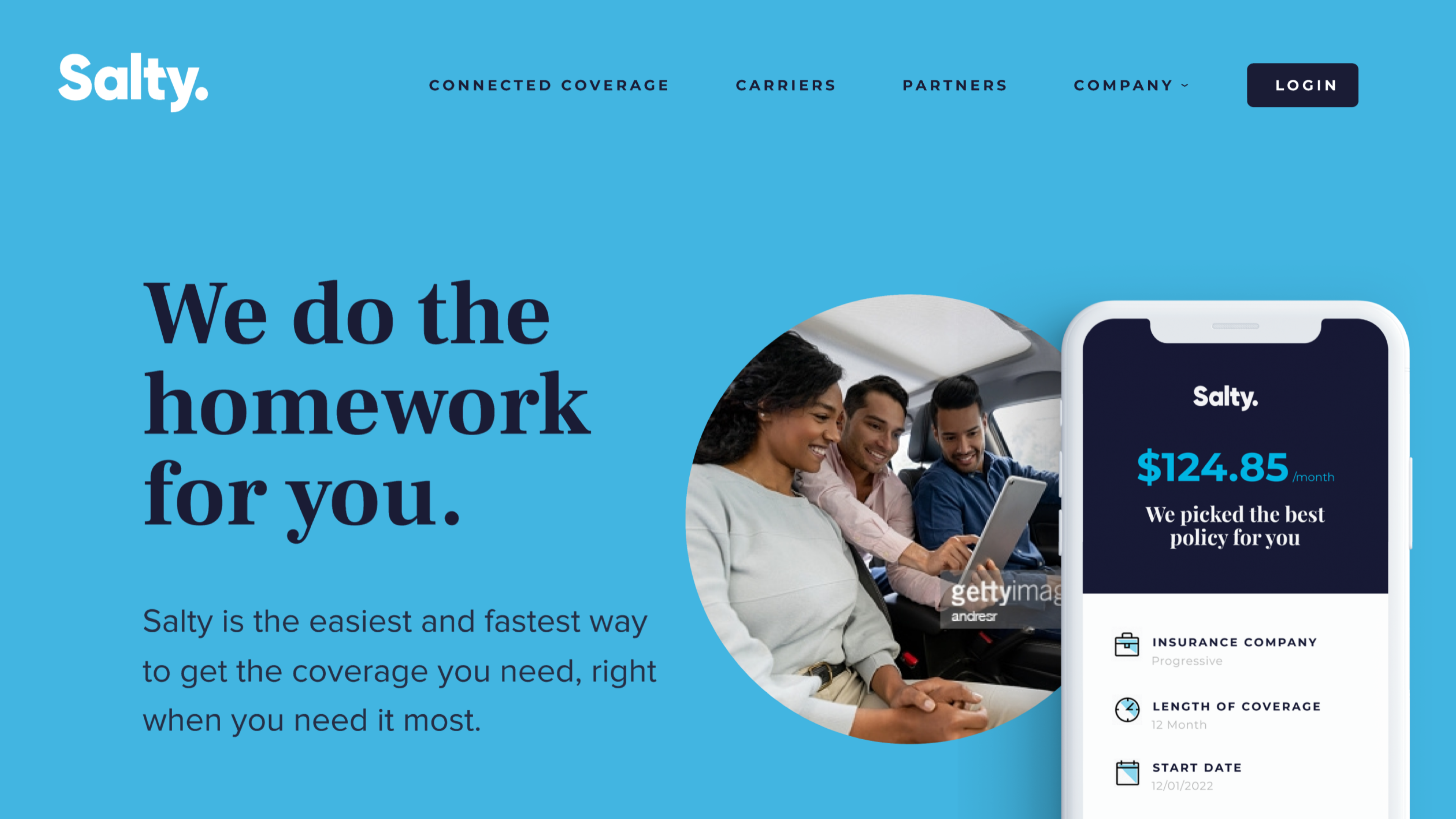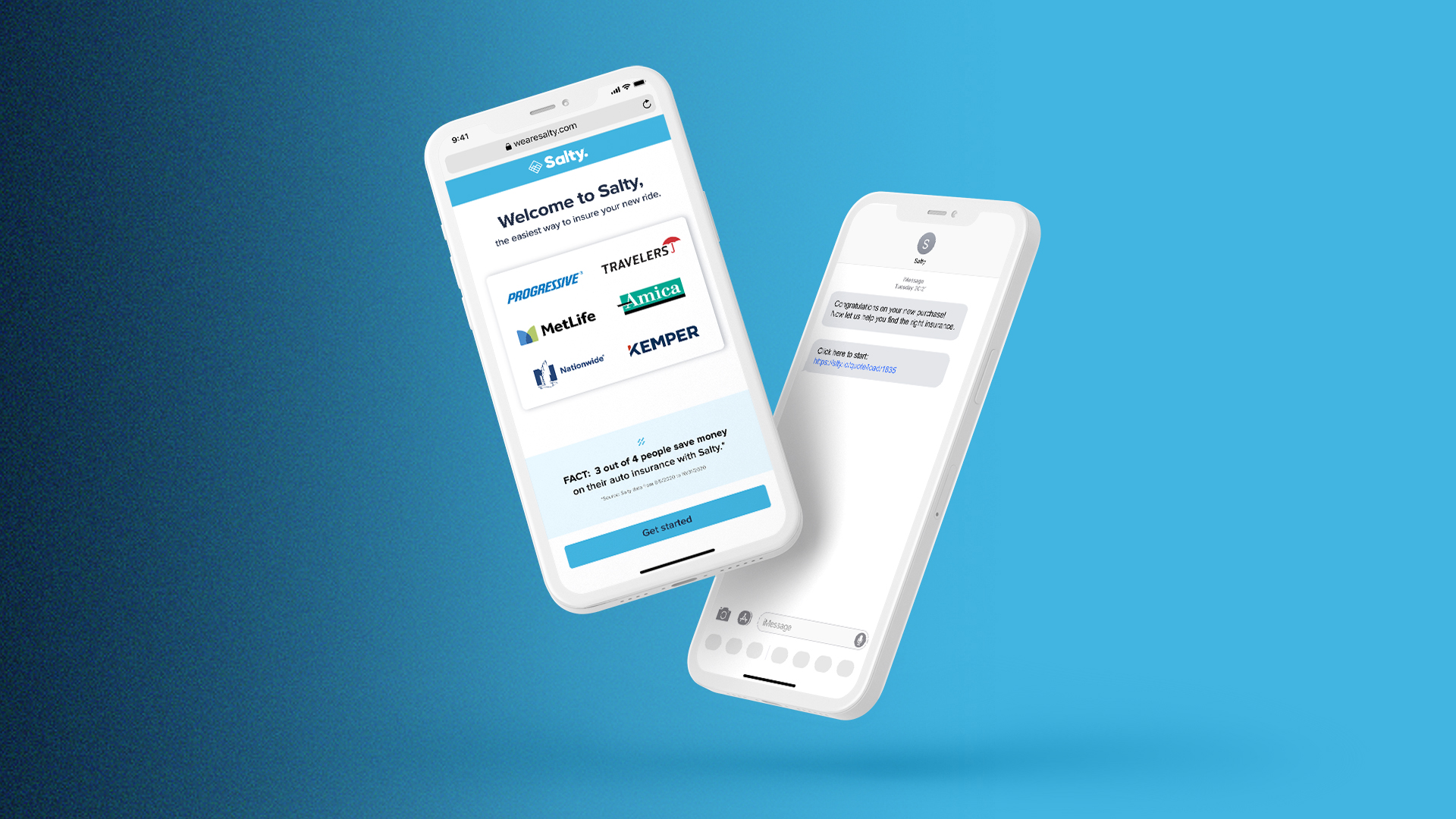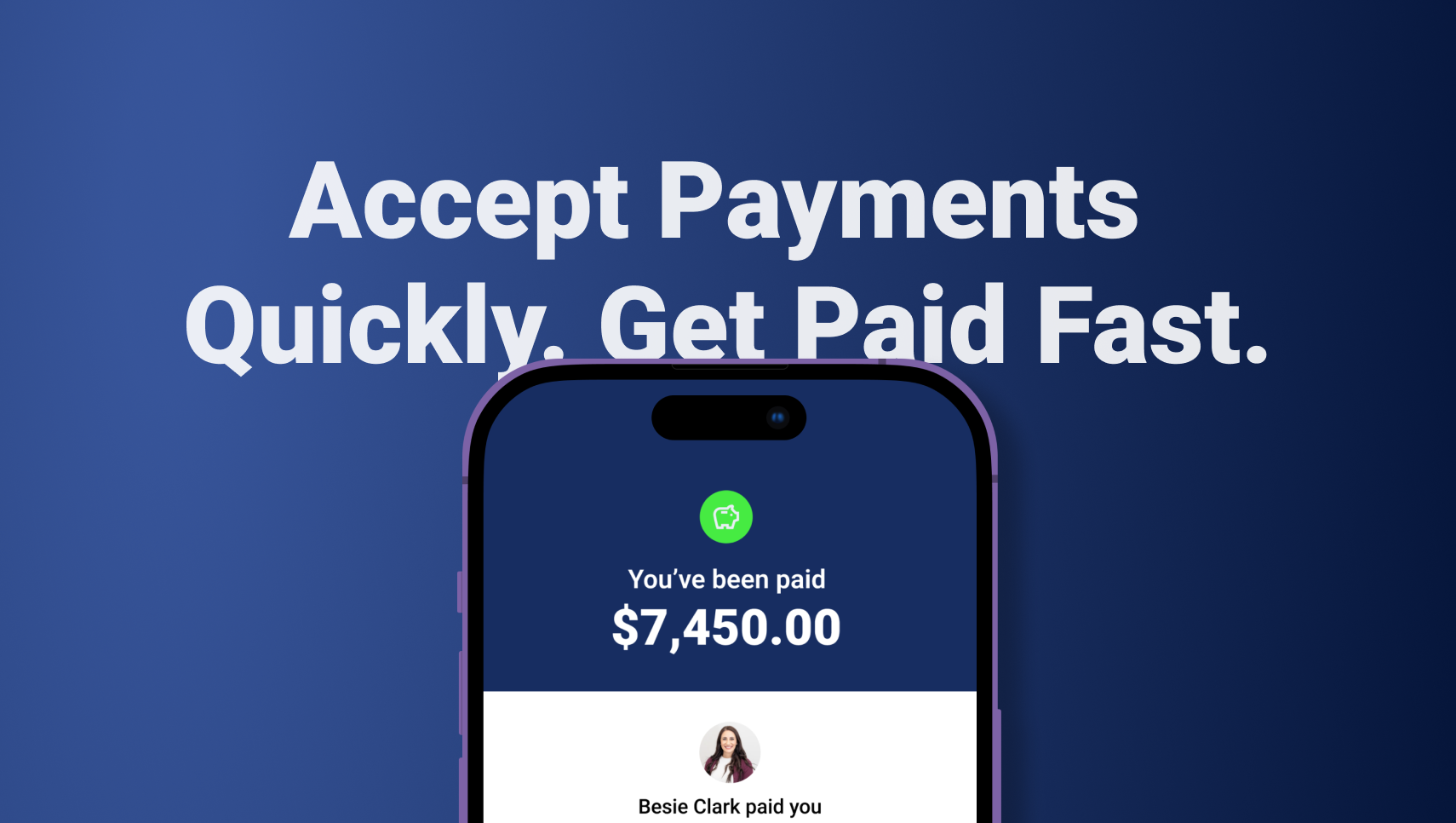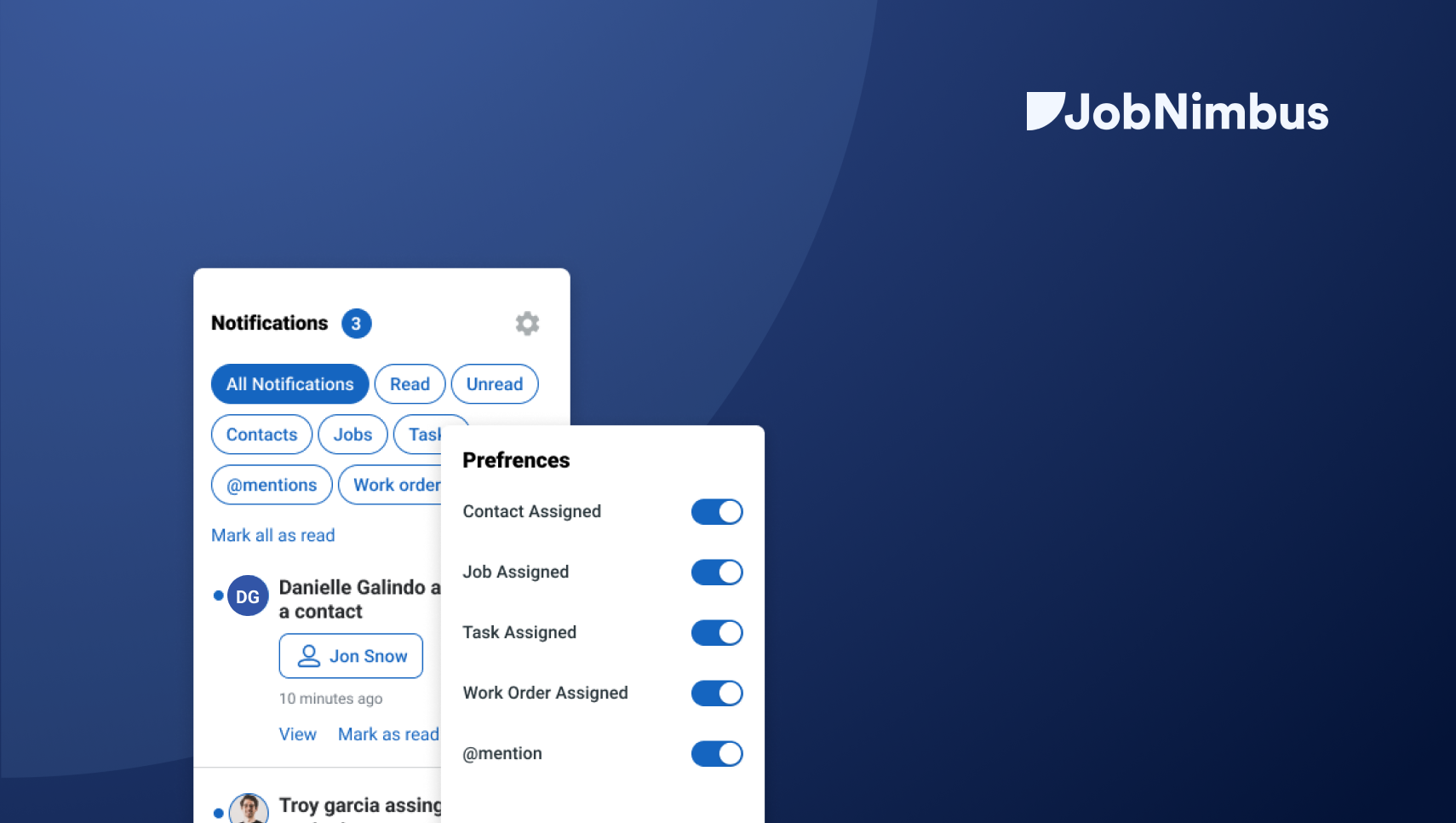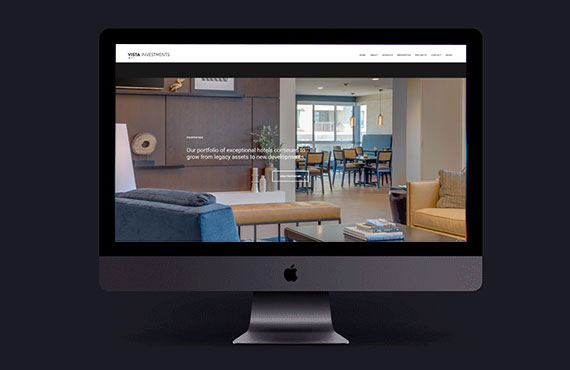JobNimbus Payments 2022
JobNimbus is a CRM and project management software wrapped up in one application. The platform is an end-to-end solution designed to help contractors (roofing and construction professionals) streamline their communication and better manage their teams. JobNimbus payments is an integrated payment processor that makes payments simple, easy, and fast.
The Problem
JobNimbus was using a white-label form for payments causing slow payment processing and user fees that JobNimbus was not seeing a return on.
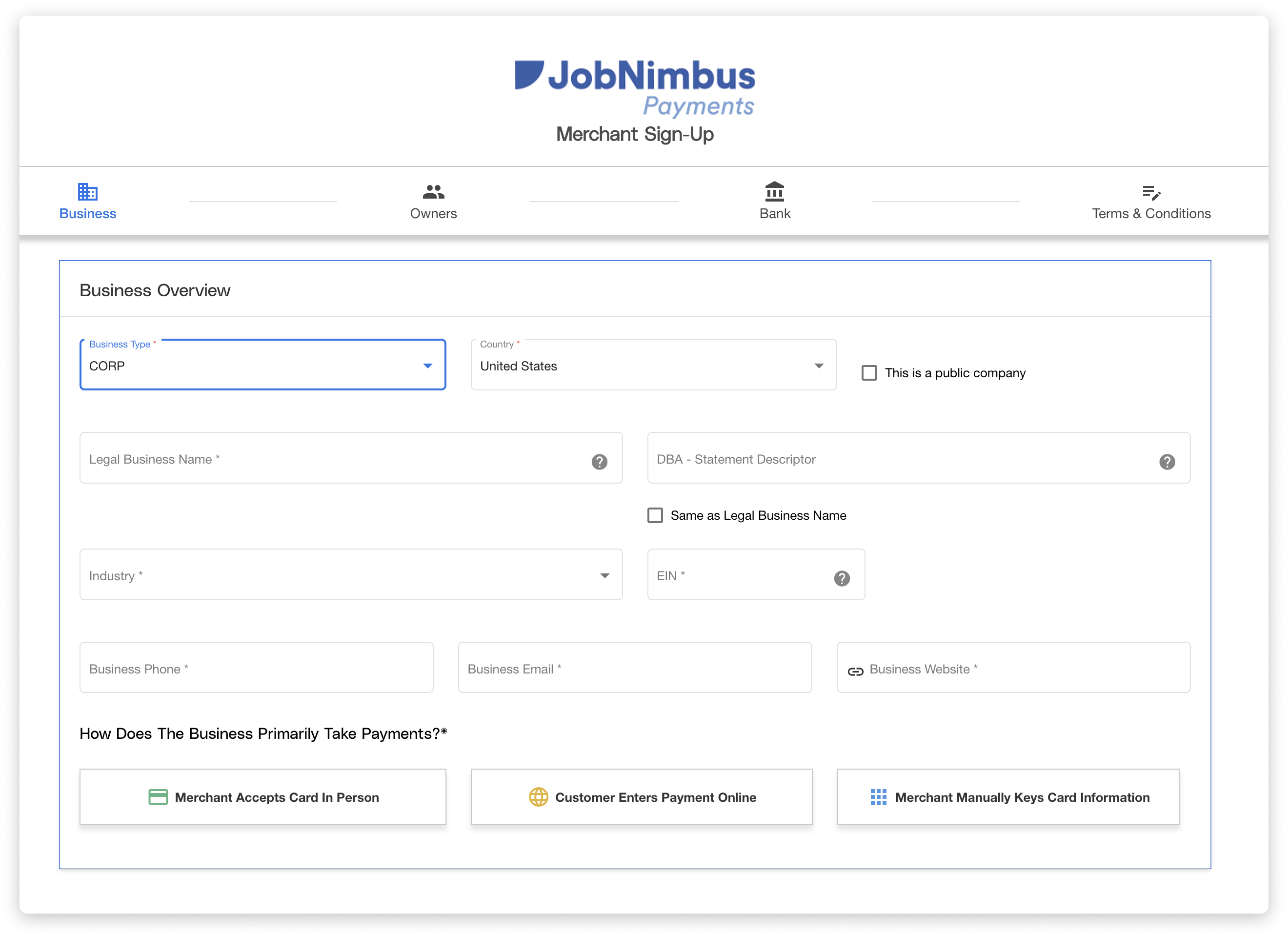
White-label onboarding form
The Goal
Implement JobNimbus Payments without disrupting the already existing onboarding flow for users.
The Redesign Process
Taking our ideas to the board we quickly realized there was an additional flow that needed to be considered for companies with multiple locations. How do we prompt users to set up all their locations without creating an onboarding form that is too long to get through? How do we allow users to adjust settings for each location once they are activated?
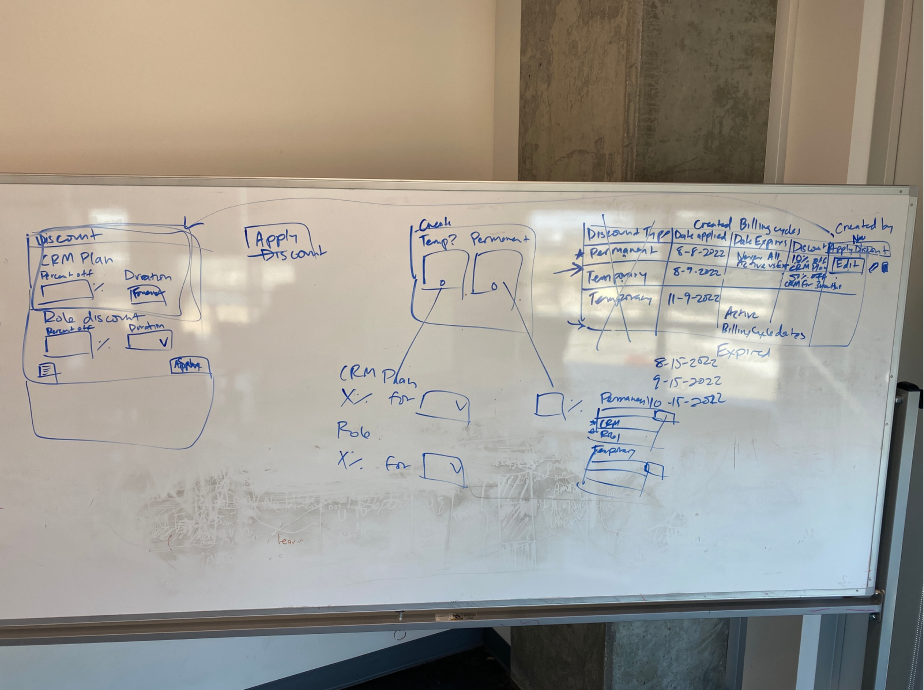
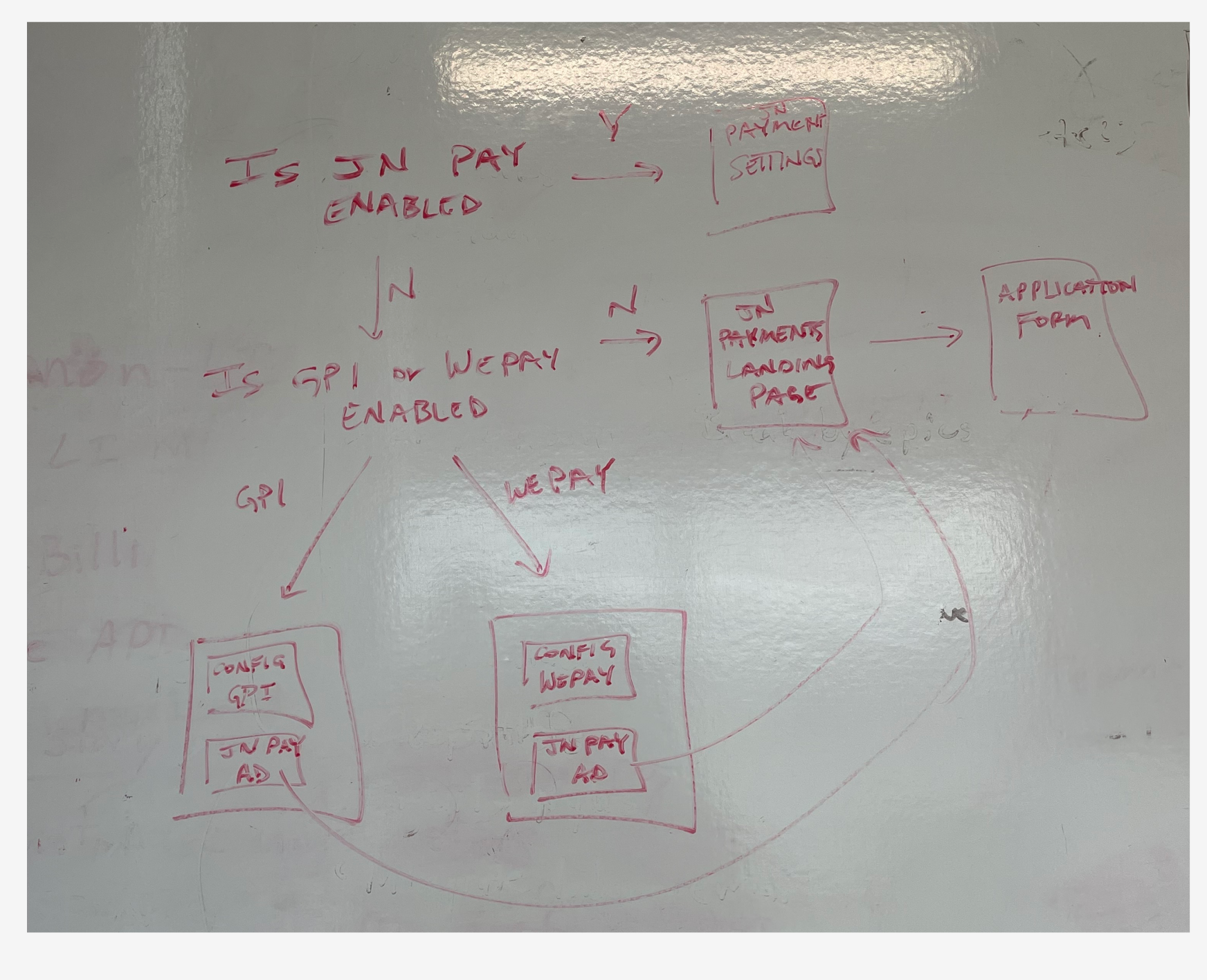
The Solution
Redesign the onboarding form to remove unnecessary steps and create a settings page to quickly activate locations for payments and adjust settings.
Deliverables
1. JobNimbus Payments onboarding form
2. Payment settings page
3. Marketing landing page to promote JobNimbus Payments
The Redesigned Onboarding Form
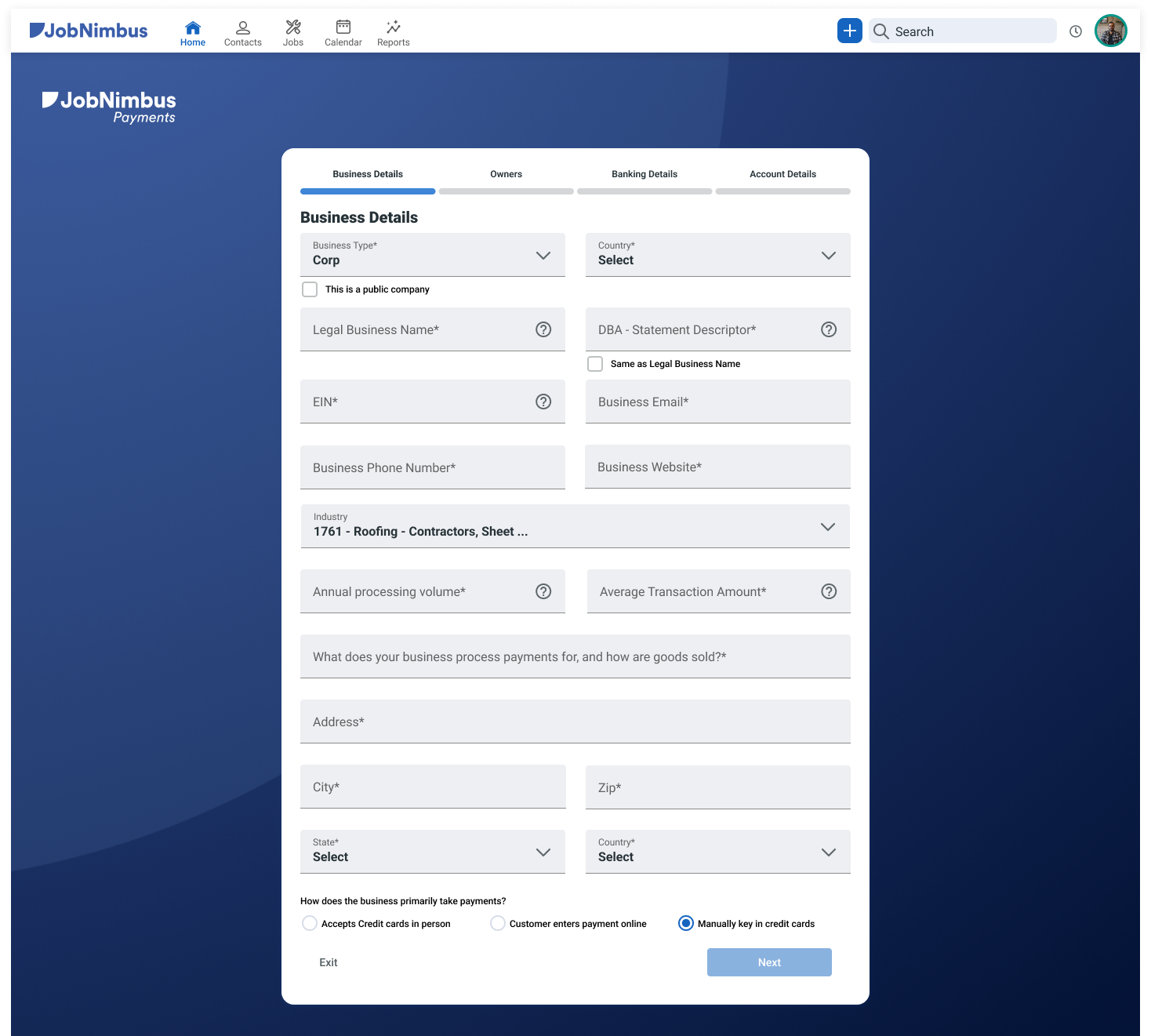
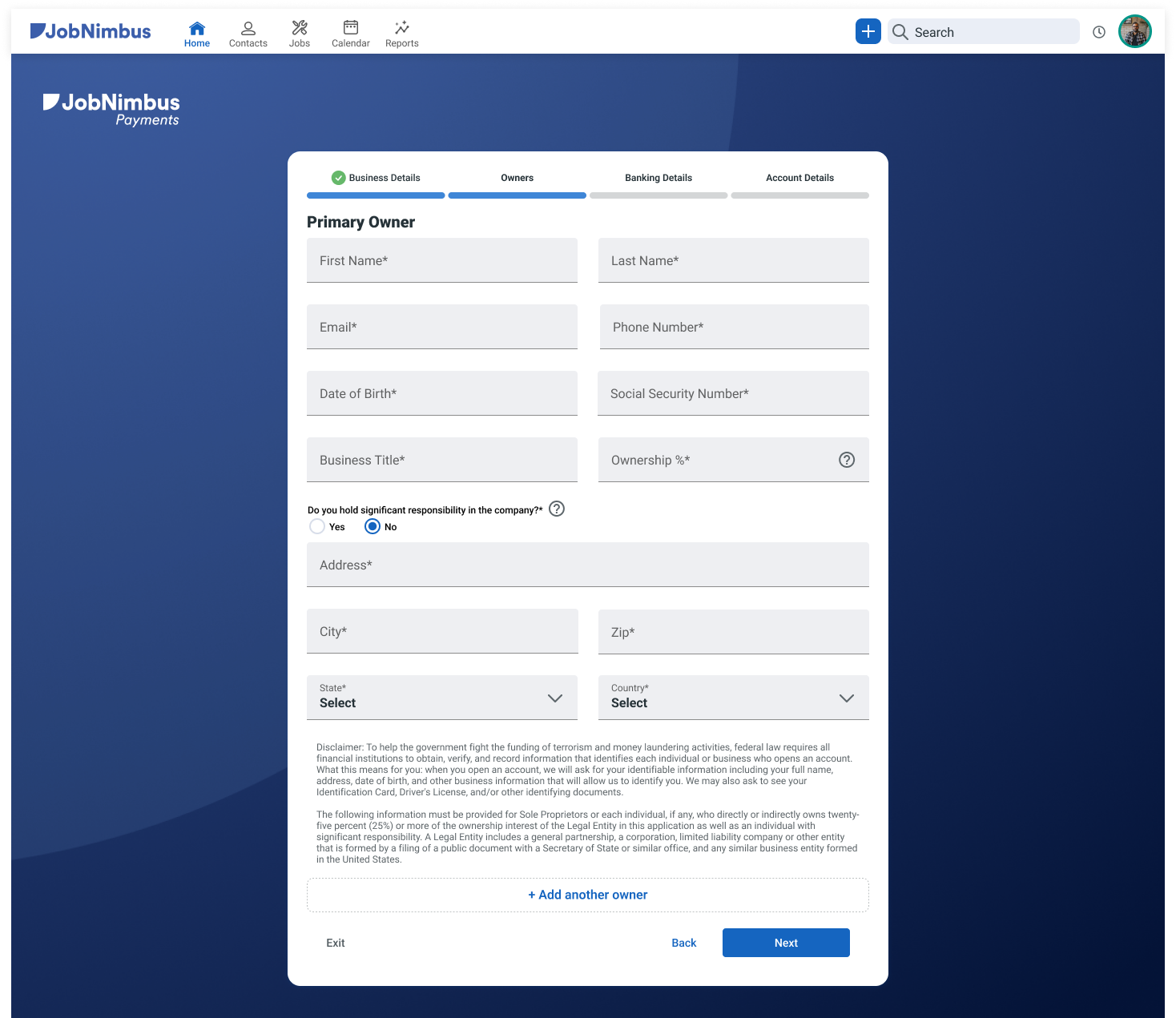
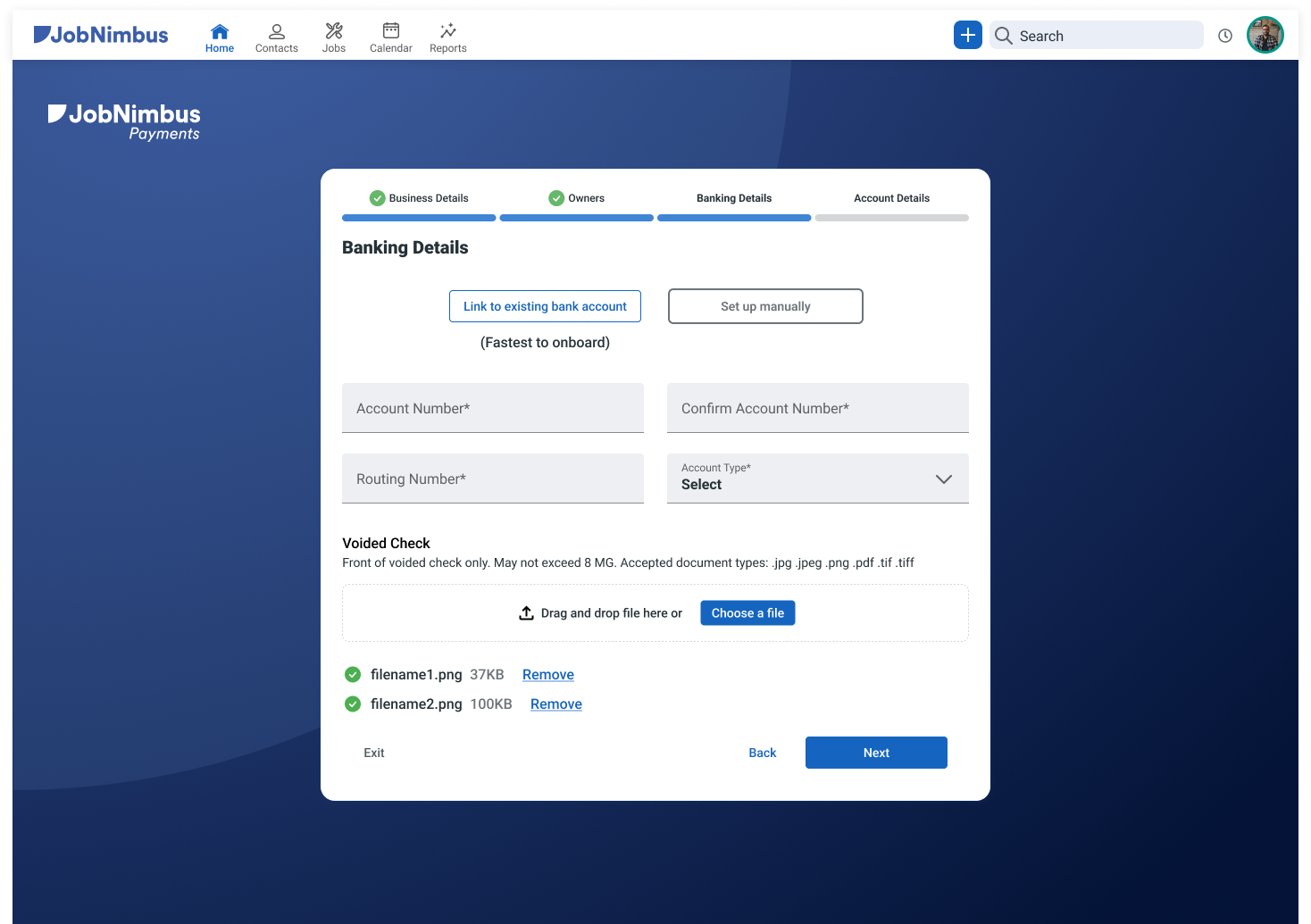
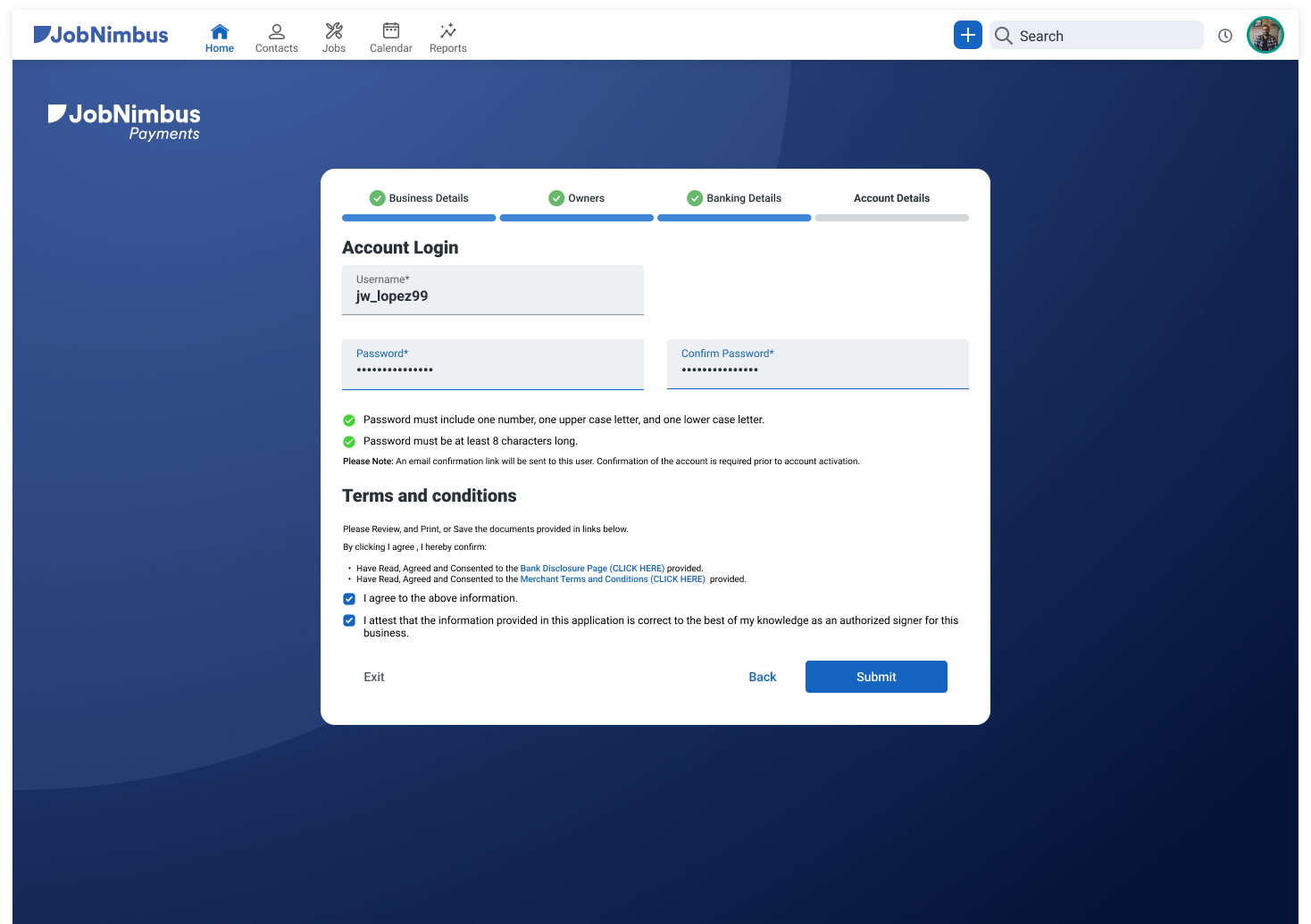
JobNimbus Payments Landing Page
When a user navigates to account settings/payments there is a small banner promoting JobNimbus Payments. This banner leads to the JobNimbus Payments landing page for promotional and marketing purposes.
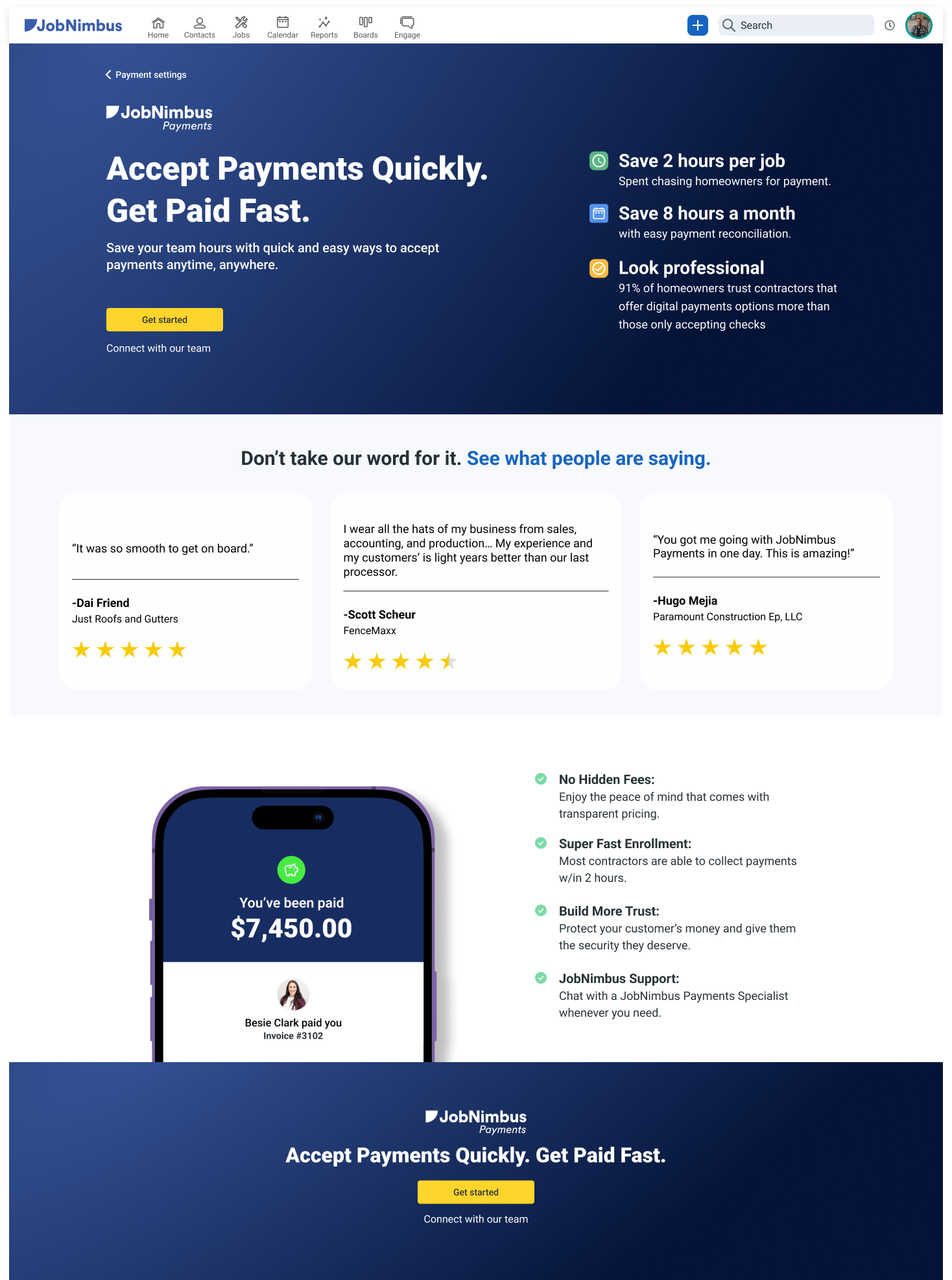
Settings page for payment activation
Once a user completes the onboarding form they can visit the settings page where they can configure payment settings by location and apply credit card fees. This is also where users can check the status of an application and activate payments for multiple locations
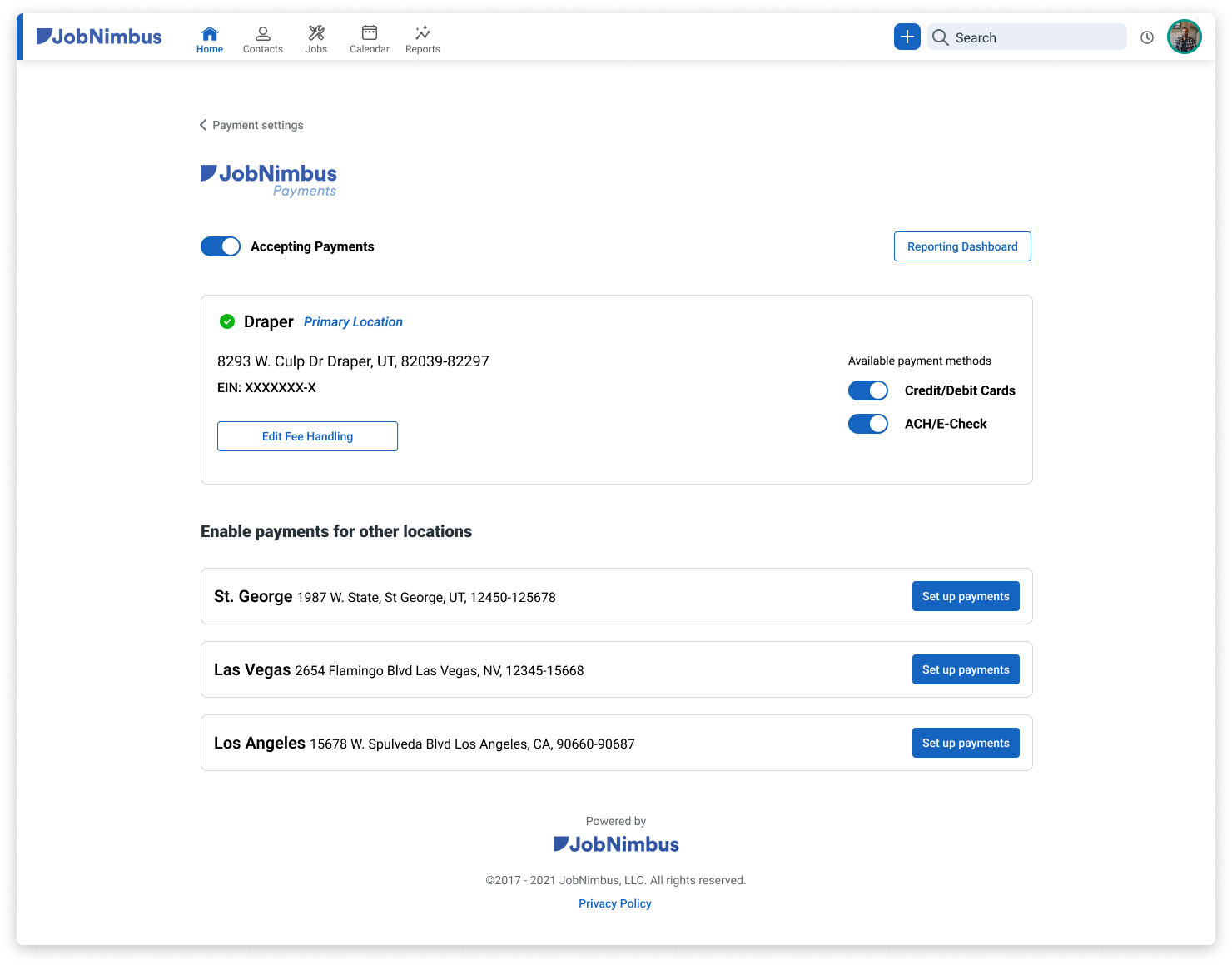
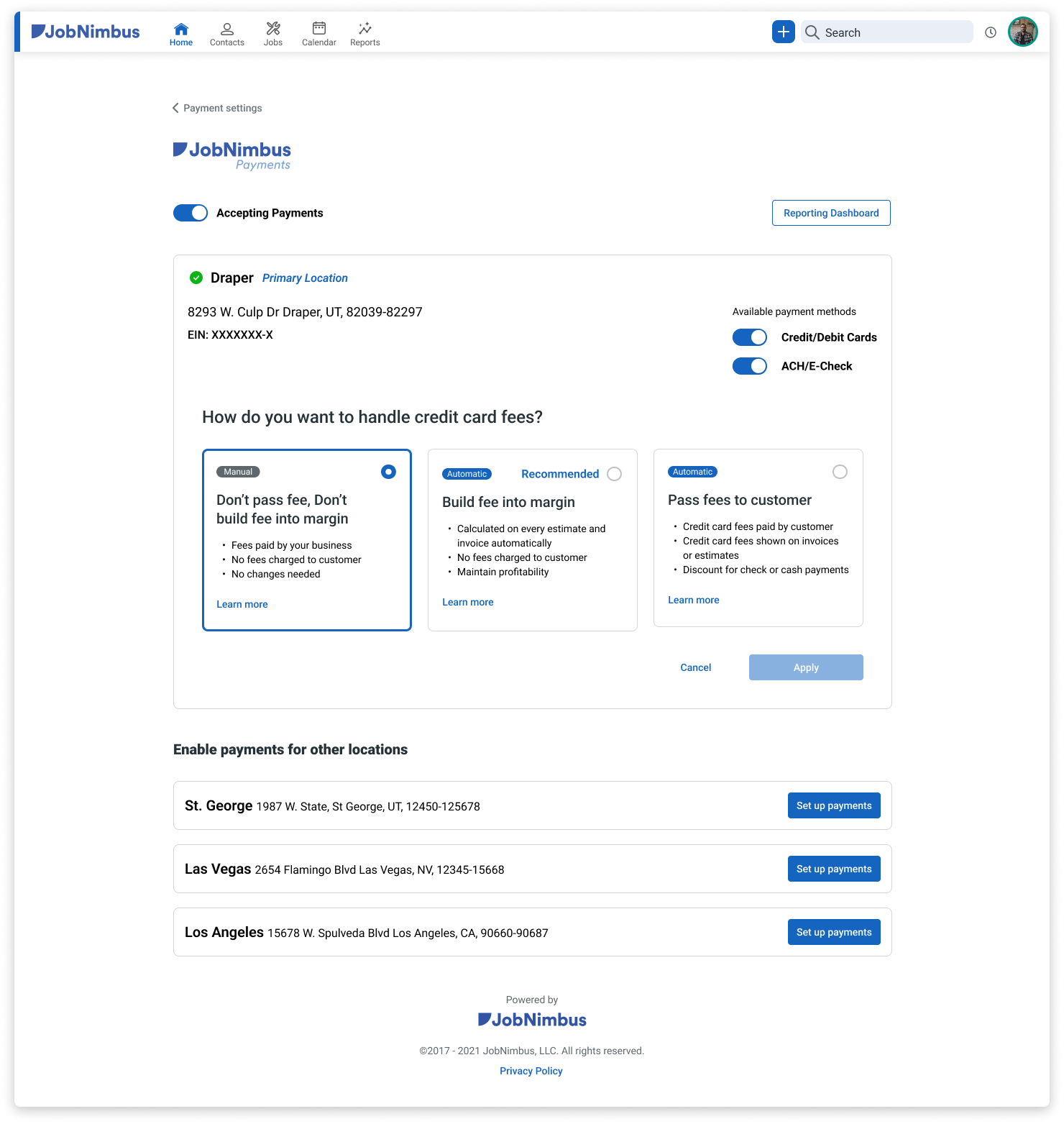
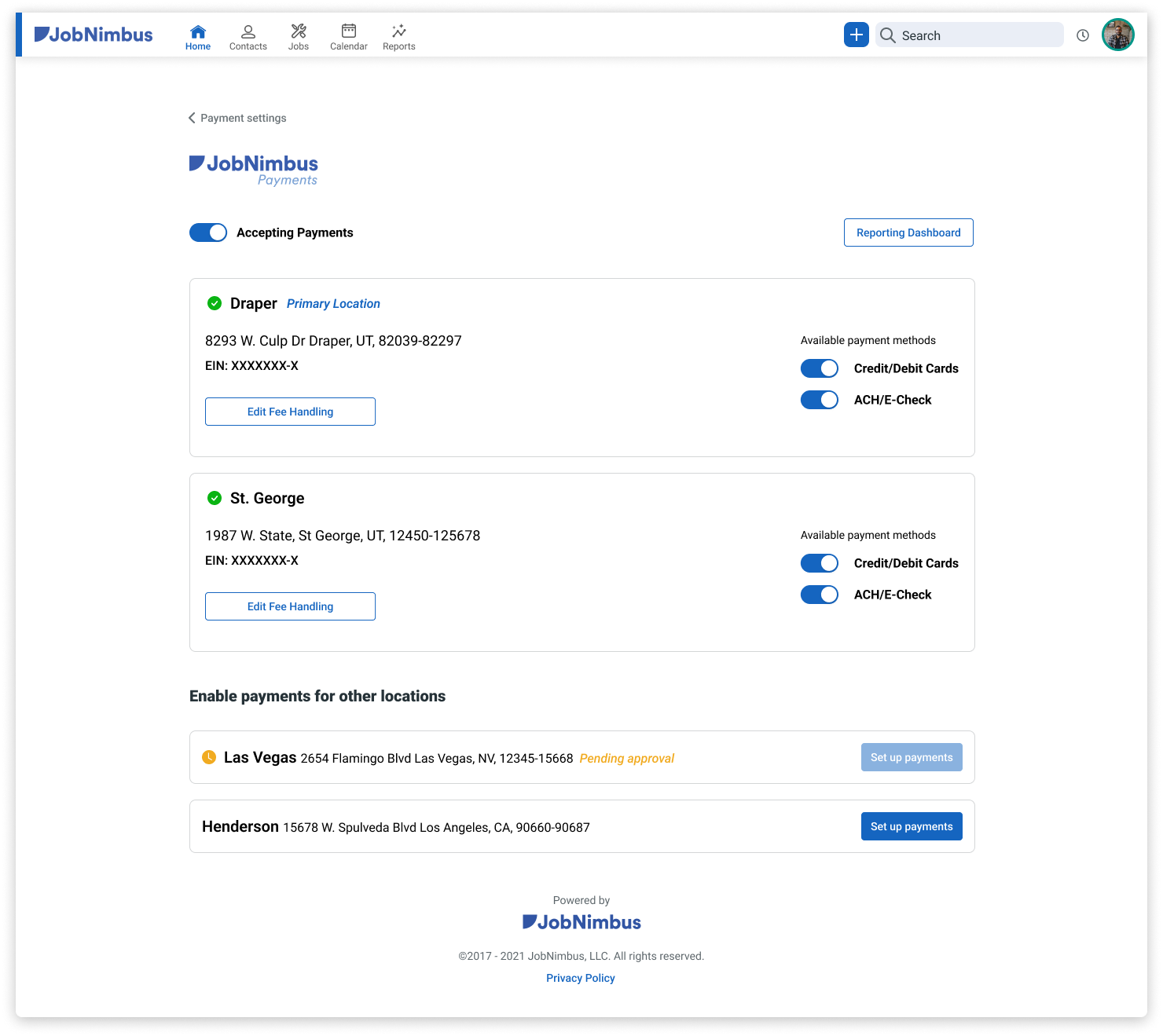
Next Steps
Version 1 is currently in development and small adjustments will be made for version 2. Version 2 will includes an addition of a search bar for users with 20+ locations.